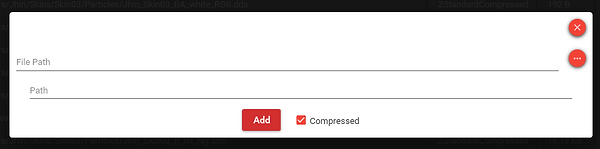-
Obsidian 2.0 or higher
-
Flow 1.0 or higher
You will also need .NET Framework 4.7 for these tools to work correctly so make sure you have it. It should be installed on the newest updates of Windows 10 already.
Installing the Tools:
-
Download the file called ToolName_x_x_x_x.zip. Where ToolName represents the name of the tool which may be Obsidian or Flowand x represents a version number.
-
Extract the downloaded file to a directory of your choosing.
-
To launch the Tools you just need to launch their Executable File (.EXE), or you can also make a shortcut for them on your desktop or some other place.
Modifying Procedure:
-
Use Flow to patch League of Legends.exe
-
Extract newest WAD files using Wooxy or Fantome.
-
Open the desired WAD file in Obsidian and modify it to your needs.
-
Save the modified WAD file in a destination of your choosing.
-
Install the modified WAD file with Wooxy or Fantome.
Using Flow
Using Flow is very simple and fast.
Usage:
-
Open Flow
-
Select the League of Legends executable located in the folder C:/Riot Games/League of Legends/RADS/solutions/lol_game_client_sln/releases/x.x.x.x/deploy. Where x represents the version number of League of Legends. Make sure to go to the folder with the highest version and to make a backup of your current executable.
-
Click the Patch button and everything should be good to go.
Using Obsidian
Using Obsidian is harder than Flow as it allows you to directly edit the files in the WAD file.
Obsidian has a lot of functions in it so I’ll make sure to explain all of them.
After you launch Obsidian your screen should look something like this:
Now you need to open a WAD file and after you do, your screen should look something like this:
This might look a bit confusing at first but it really isn’t.
I’ll now explain all of the different functions Obsidian possesses.
Save WAD File
Saves your currently opened WAD file with all modifications that were made to it.
Add File
Opens a new Window from which you can add a new File.
File is the file which you want to add.
Path is the virtual Name or Path of the file in WAD. It is used to identify files in WAD.
Compress is an option whether to compress the file being added. You should leave it checked most of the time. But it’s not needed for BANK Audio files such as WPK and BNK or other heavily compressed files.
Add File Redirection
Opens a new Window from which you can add a new File Redirection.
The concept of File Redirection is that League uses them to load files outside of WAD specified by these entries. For example, some BIN files may refer to a name of a File Redirection entry, what it is really referring to is the file that the File Redirection entry points to. The pointed file is always located outside of WAD files, usually in the characters directory.
File is the virtual path of the File Redirection.
Path is the path of the File this File Redirection refers to.
Modifying File Redirections
Modifying a File Redirection is very easy. Just double-click the File Redirection field in the GUI and edit it.
Remove
Removes the currently selected Entries
Modify Data
Opens a File Selection Dialog to select the file you want to replace the currently selected entry with.
Extract
Extracts the currently selected Entries into the specified directory and names them accordingly.
If you encounter any bug or want a feature to be added to Obsidian, create an Issue on it’s GitHub Page.
If you have any questions or need any help, feel free to leave a comment or join this Discord Server.